Now Drive Traffic to Your Social Media Pages with Google’s Knowledge Panel
Your social media pages allow your customers and clients to stay connected with you. They allow you to market directly to interested parties, keep yourself fresh in the minds of your target audience, and to build a personal rapport with your clientele. Directing people to your social media pages is a very important part of the online marketing funnel. Now, you can use Google’s knowledge panel to increase your social media traffic.
Maybe you already know about knowledge panels and how helpful they can be to your website (if not, we’ll explain it quickly below). Latest breaking news in the marketing game, though, is that you can now add links (and cool little icon buttons) to your social media pages. These links allow people to quickly and easily jump right to your social media pages without having to navigate your website.
In order to take the best possible advantage of them, you’ll have to follow a few somewhat simple steps.
Getting Into the Google Knowledge Panel
If your company normally comes up in a Google knowledge panel when it’s searched for, your business profile will pop up on the right side of the screen like it does in this picture.
As you can see, this panel already increases your website’s visibility in the search result. It takes up a large amount of space, drawing the eye to a profile of your company with photographs, charts, large text and more. The more real estate (space) you have on a search results page, the better. Potential customers and clients will be drawn to your company’s profile and much more likely to click through.
Not only that, it also provides a great deal of information about your company at a quick glance. Things like your website link, the most popular times people frequent your place of business (and, thus, the least busy times to pop in), your phone number, directions, and much more.
Everything a potential customer could want to know is right there, at their fingertips. This is much different than a regular search result (which contains a basic overview of your company and a link to your website) or sitelinks (which direct people around different parts of your website) and clearly has its own benefits.
Unfortunately, it’s difficult to ensure that your company will appear in the knowledge panel area. For more information about how to actually get your company to pull up in the knowledge panel area you will have to increase your local search ranking. Read more about that in our post on local search ranking.
Adding Social Media Links to the Knowledge Panel
The new social media links will show up at the bottom of your business’s knowledge panel in an area called “Profiles” – see the image below for an example. As you can see, sometimes “People also search for” will show up just below your social media results. Though these links and their colorful buttons may distract from your social media profiles it’s still good to know that people can see your social media profiles prominently displayed.
So, how do you add this feature to your Google knowledge panel? Well, it’s not as easy you might think. It won’t just happen automatically, based on Google searching the internet to find your social media pages. There’s a little bit of work you’ll have to do in terms of development.
Place the Proper Markup Code on Your Website
Markup codes are developer tools that embed certain information into your website. Placing the proper codes in the proper places allows Google to find the information about your company’s social media pages so it can be displayed. Since Google’s searching robots are programmed to only look in specific places for specific information it is crucial that you have the right codes and that they are placed in the correct areas.
A detailed article by 9 Clouds gives you step by step instructions, a sample code, and information about placement. There’s even a testing tool you can use to make sure that it all actually worked properly. This tool will let you troubleshoot in case your social media profiles are not properly displayed in your company’s knowledge panel.
Unblock Robots
If you do everything outlined above and still can’t see your social media pages it could be because of a robots.txt file. A robots.txt file on your website will block robots from crawling your website. This can be helpful in deterring spambots but it will also stop search engines from properly indexing your website.
Since Google itself uses robots to crawl your website you will have to ensure that they aren’t blocked. Otherwise, the information you put in the markup won’t appear. For more information about removing a robots.txt file for your website check out Google’s own article on the topic. You may also want to look into information about robots.txt files from your web platform (such as WordPress) or the developer of your website’s theme.


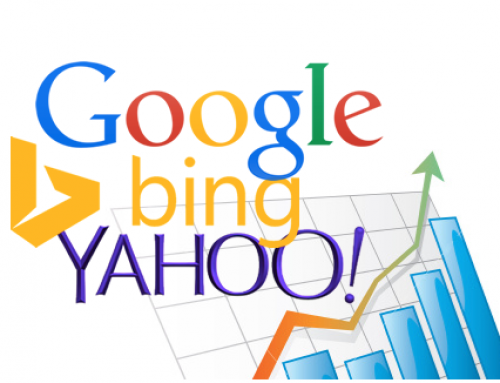
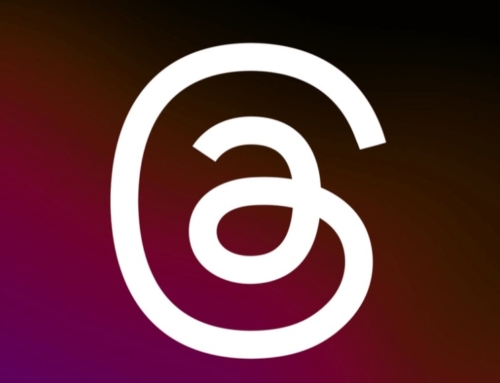


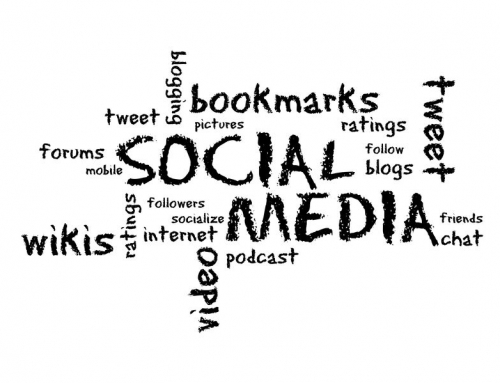



Leave A Comment